Convert Email in Queue to Case (Interactive Service Hub in CRM 2016)
Introduction
This blog would help to understand how to create a case from an email in the queue in Interactive Service Hub, CRM 2016. Here the User need not need to create a case Manually for the issue reported in the Email coming in Queue.
Ever since using the Interactive Service Hub from the beginning there was a question whether an email can be converted to Case or not? If you open the email in the Service queue, there appears to be no option for converting it to case.
Finally, we have found a way wherein you can convert an email to case. Let’s have a look how to do so.
Description
Steps that we need to follow are shown below.
- Below snapshot shows all items (emails) in Support Queue.
- Open the email item.
- Click on Reply or Reply all.
- Once we click on Reply, Click on More-> Convert TO -> Case.
- Enter the Customer Name and Subject to create a new case.
- Finally the case is created. Enter the mandatory details and save it.
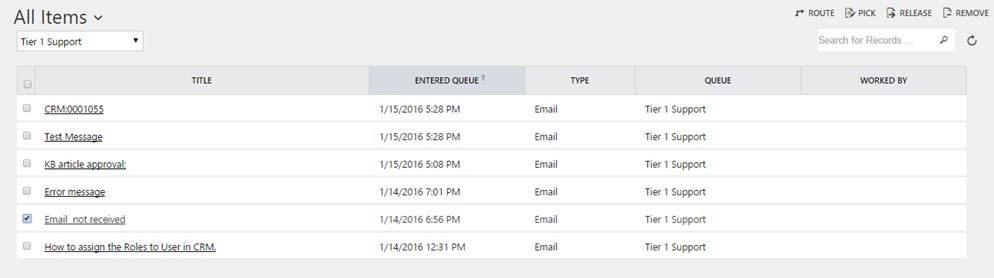
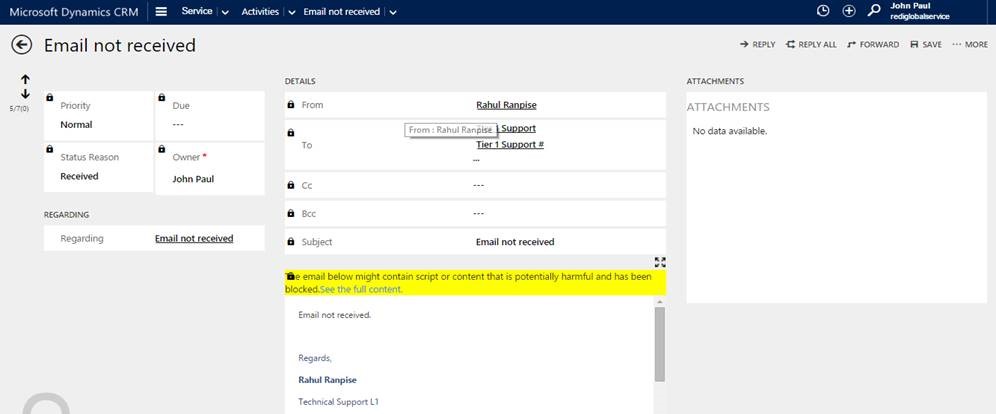


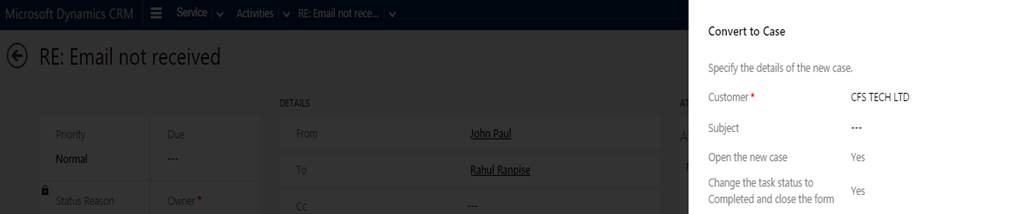
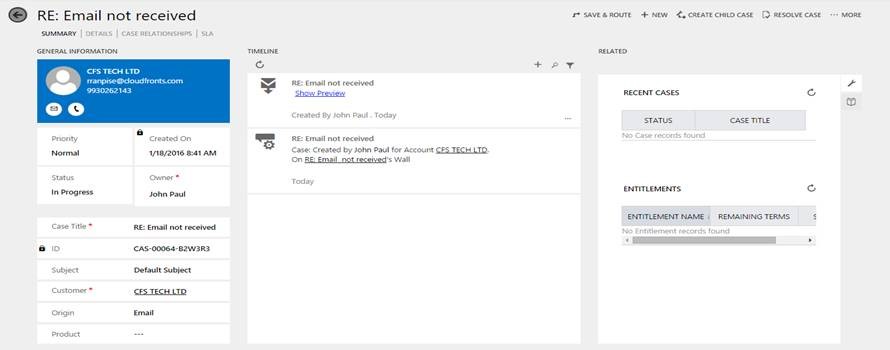
Conclusion
Finally, we can conclude that the conversion of an email to case in the Interactive Service Hub, CRM 2016 is possible.
