Introducing the Page Scripting tool in D365 Business Central.
Introduction:
The 2024 Wave 1 release of Microsoft Dynamics 365 Business Central introduces a new feature called Page Scripting. This tool is designed to enhance User Acceptance Testing (UAT) by allowing users to record and replay their actions within the Business Central. This capability streamlines the UAT process by automating repetitive tasks and ensuring consistency across tests.
Capabilities and Usage:
The Page Scripting tool, records user interactions such as opening pages, entering data, and navigating through the system. These interactions can be saved and replayed, making it easier to validate the system’s behavior under various conditions. The tool records actions in a YAML file format, which can be shared and reused, promoting collaboration and efficiency.
Let’s get started with how page scripting works:
– Setup: To use the Page Scripting tool, users must have specific permission sets assigned.
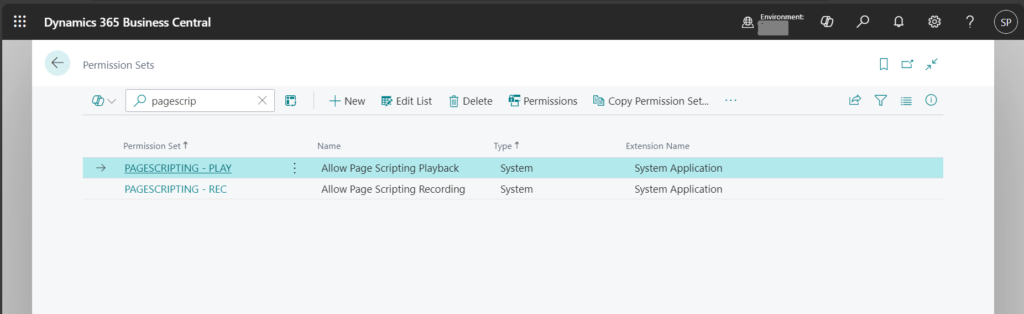
– Once these permissions are in place, users can access the tool by navigating to Settings and selecting the Page Scripting (Preview) action. The tool pane appears on the right side of the screen, allowing users to start a new recording or open an existing one.
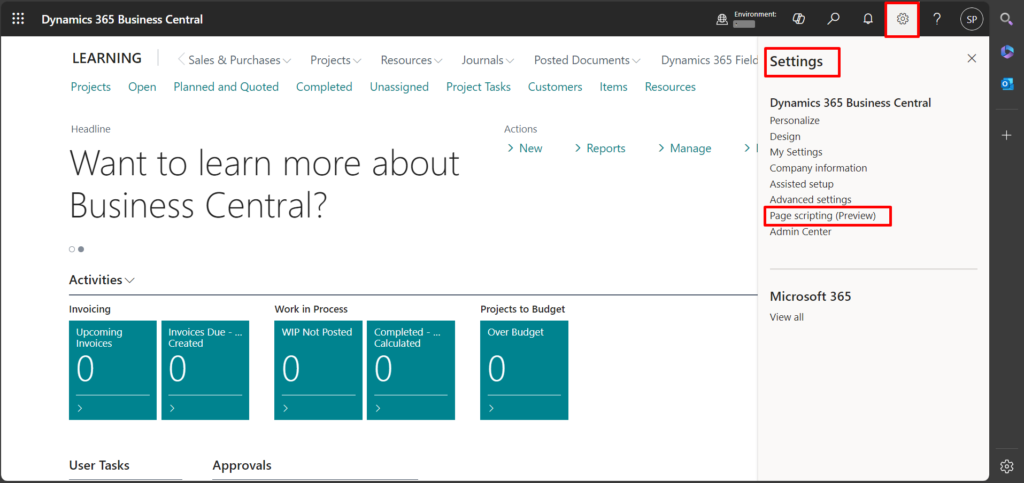
– When the user clicks on Page Scripting action, following screen opens up:
– In that, user have an option to start a new recording or open existing recording.
– User can start a recording by clicking on “New recording” or “Start new” button.
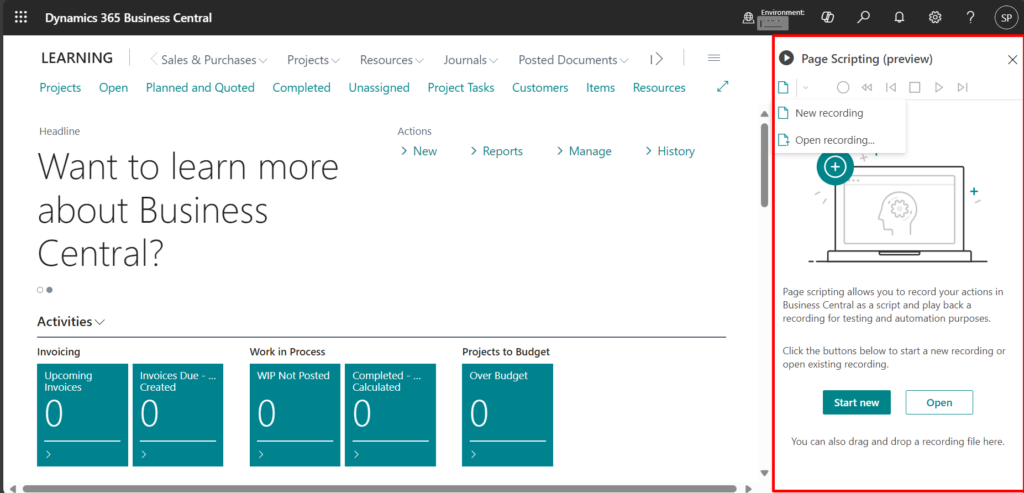
– When user clicks on ” Start New/New recording” following page displays:

– When new recording is started it captures every user action and input, including interactions with custom or third-party extensions. Users can track their steps, such as opening the Customer List page, selecting a customer record, and entering new sales prices. During the recording, users can delete the last recorded step if needed and can stop and resume recording as necessary.
For Example:
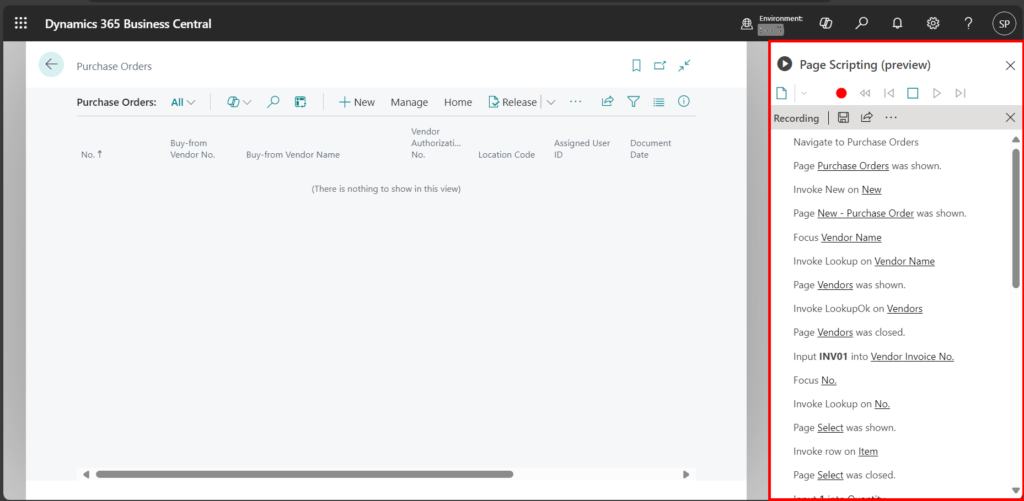
– Once all the steps are completed, user can stop the recording and save the file in YML format.
– If the user wants to replay the recording, then simply user can click on open recordings, select the saved file and all the recorded script will appear on the right screen.
– A recording can then be played, and all the recorded actions are executed in the web client. User will see an indicator if an action is succeeded or not as shown below:

– User can Click on “Play” action, the system will automatically run the whole script and indicate (a green tick) if successful as shown in above image.
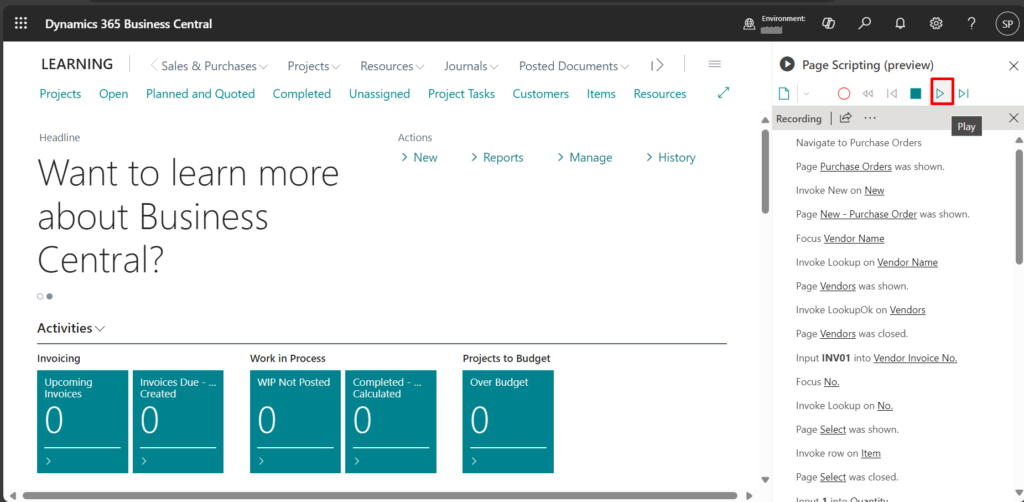
Conclusion:
In brief, the Page Scripting tool in D365 Business Central enables advanced customization, allowing users to optimize workflows, enhance user experience, and drive efficiency within the system. This tool offers valuable flexibility for businesses to tailor their operations to their unique needs and goals.
We hope you found this article useful and if you would like to discuss anything you can reach out to us at [email protected].
