Azure Integration with Dynamics 365 Finance & Operations
Introduction:
Businesses in the digital age depend on cloud platforms and ERP systems integrating seamlessly. Dynamics 365 Finance & Operations (F&O) and azure integration is one such potent combination. Numerous advantages, such as improved scalability, agility, and data-driven decision-making capabilities, are made possible by this integration. The step-by-step instructions for connecting Azure with Dynamics 365 F&O will be provided in this blog.
Steps to achieve the goal:
Step 1: Setting up Azure Services
a. Create an Azure account: Sign up for an Azure account if you don’t have one already.
b. Provision Azure resources: Set up the required Azure resources such as virtual machines, databases, storage accounts, and other services according to your needs. Below are few links to create azure account.
https://azure.microsoft.com/en-in/free/students
Step 2: Configure Azure Active Directory (AAD)
a. Click on New on the App Registration page. Set the name and set the type like below screenshots.
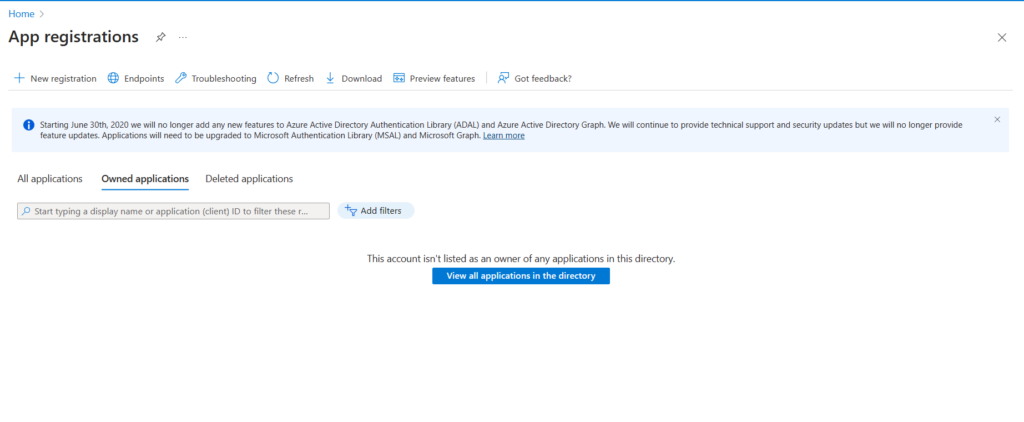

b. Once you click on Ok button you would get notification like below.

c. Now go to API Permission and click on Add permission
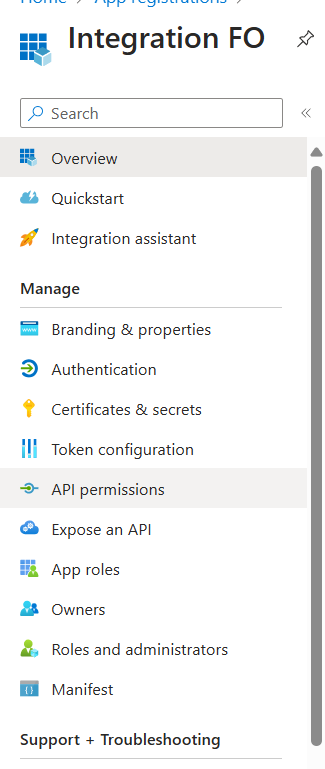
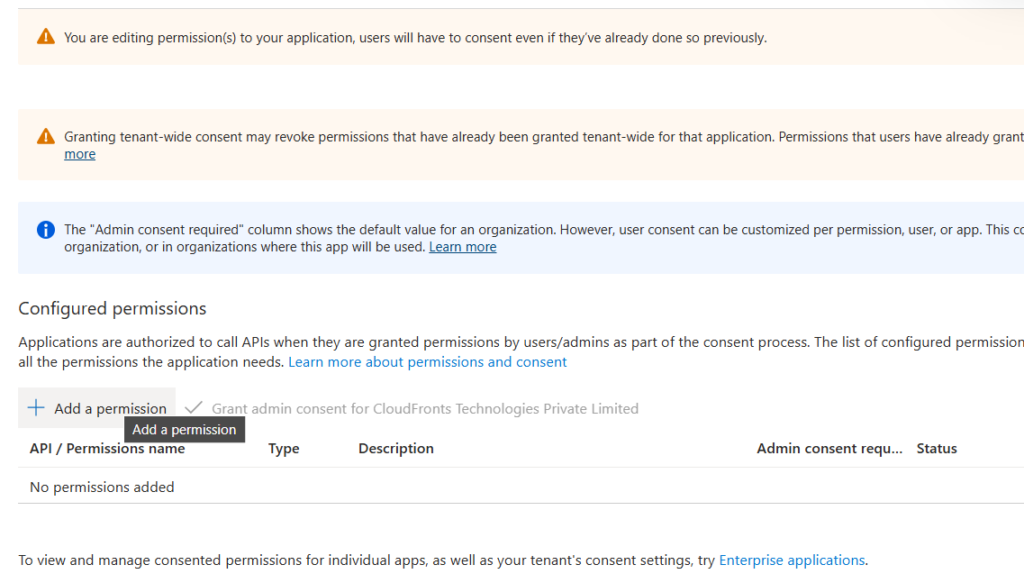
d. Select Dynamics ERP
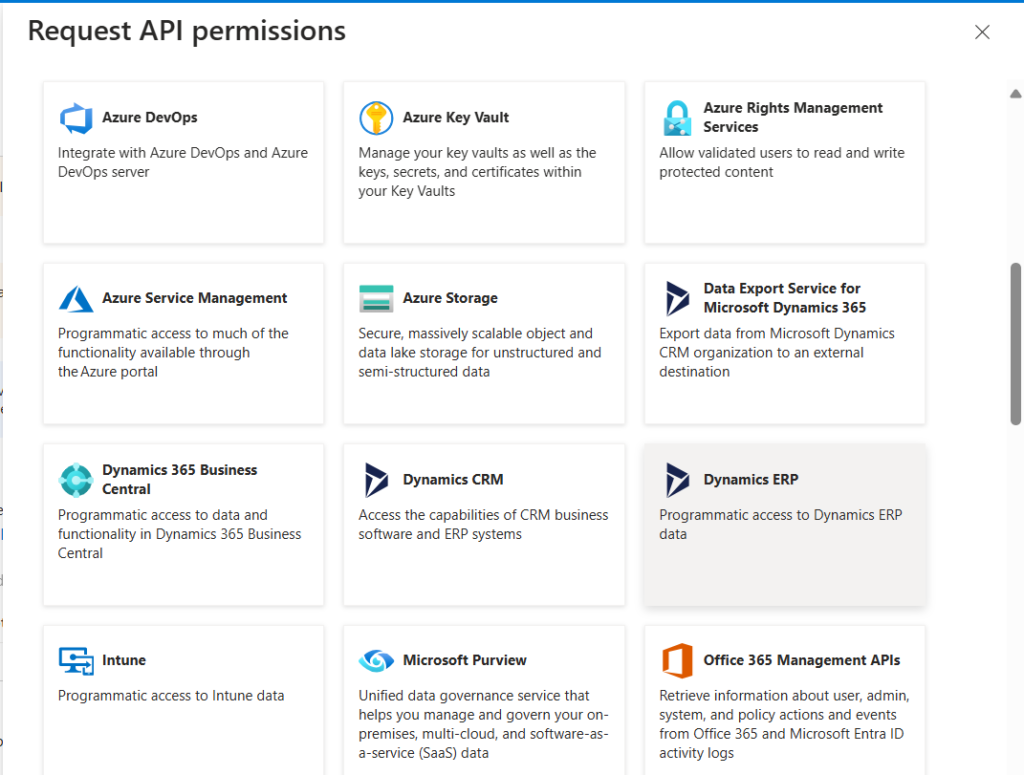
e. Select Delegated Permission
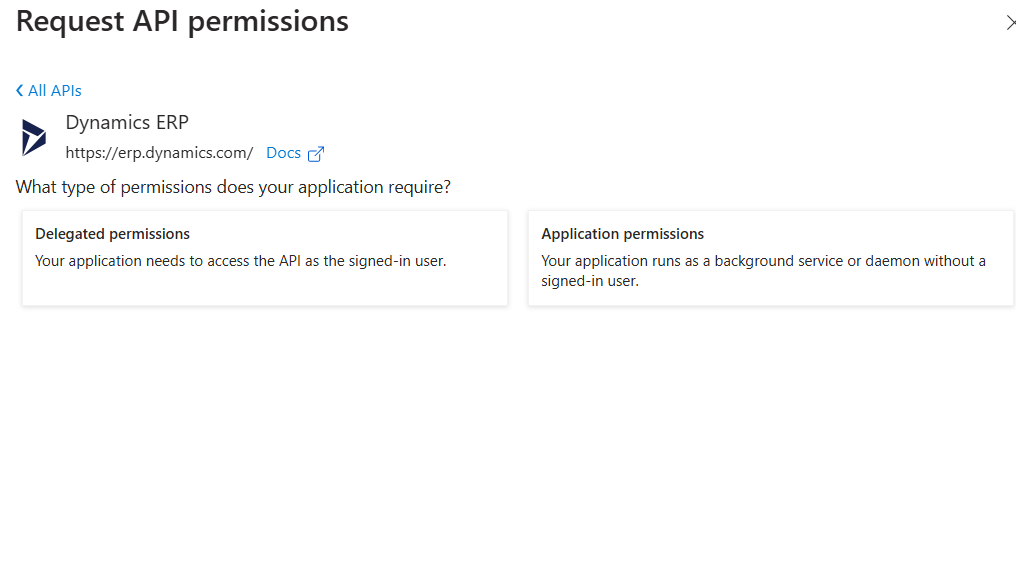
f. Select all permission and then click on Add Permission
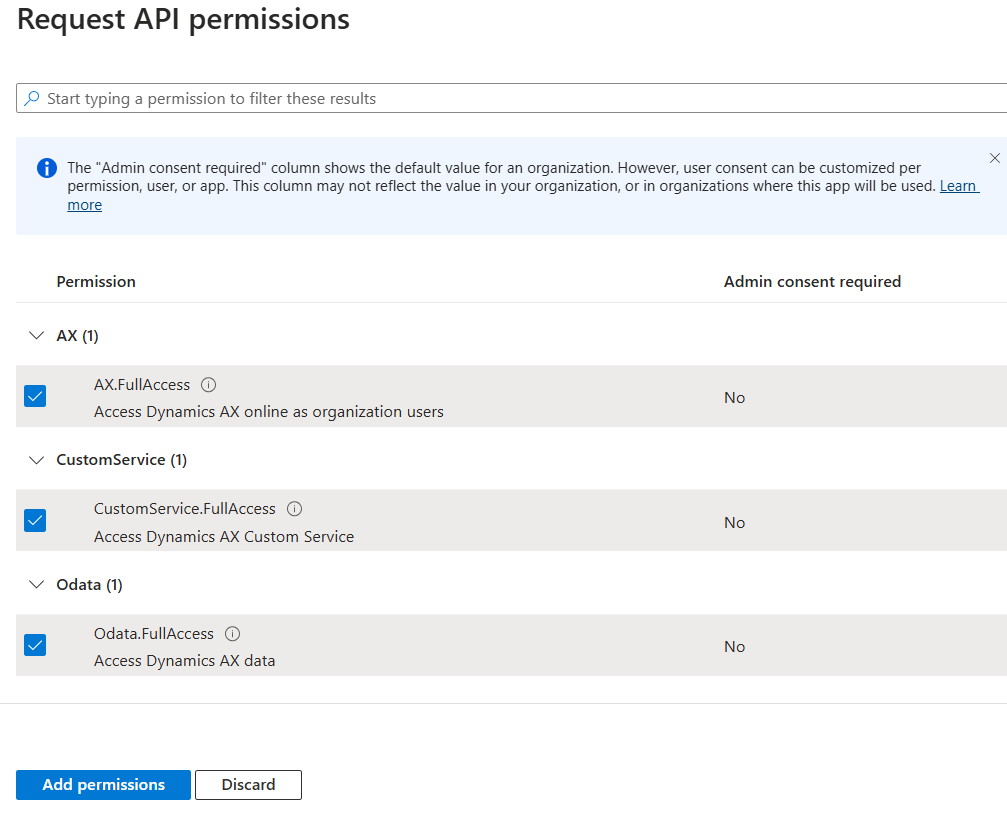
g. After selecting this permission again add permission on the screen this time selected Application Permission.
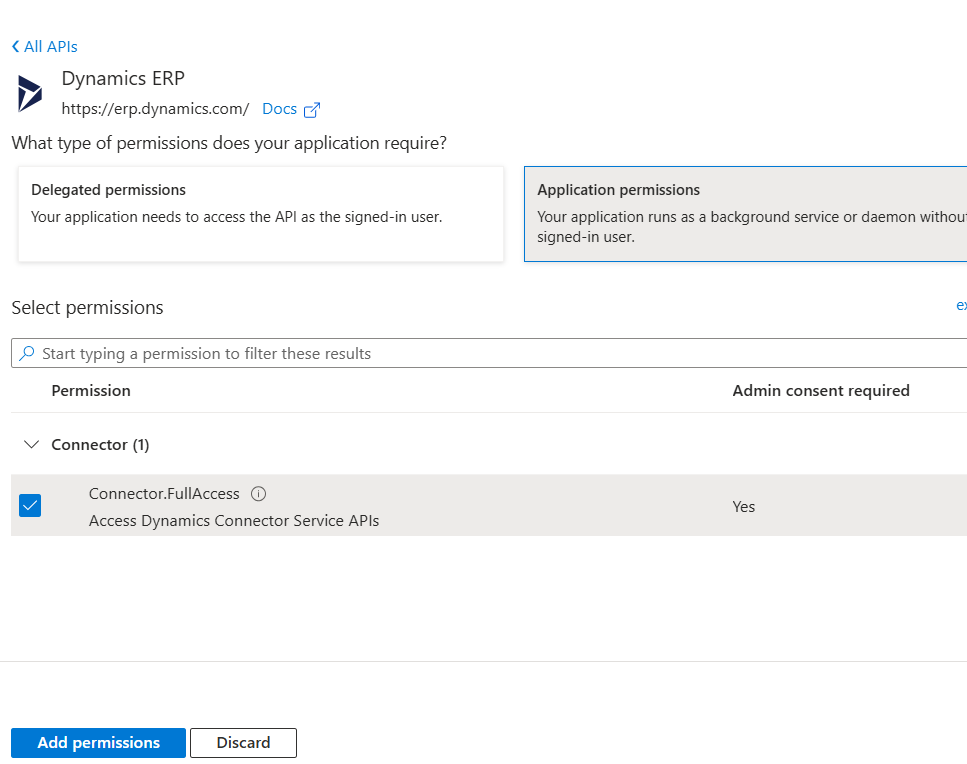
h. Now we have to generate client secret value. Just select Certificates and secret.

i. You will see the below screen where you can generate a new client secret
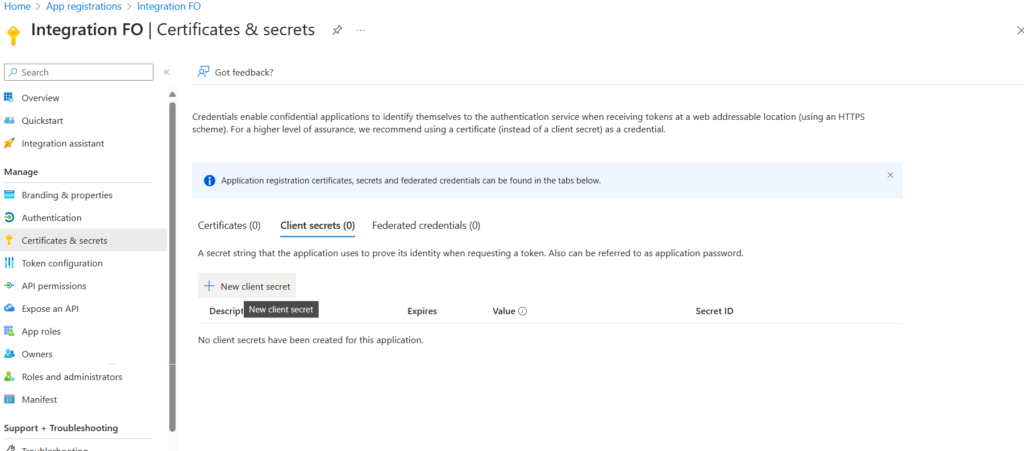
j. Once you click on new you will see below screen where you can set the date to which this secret key would be valid. Max validity is 2 years.
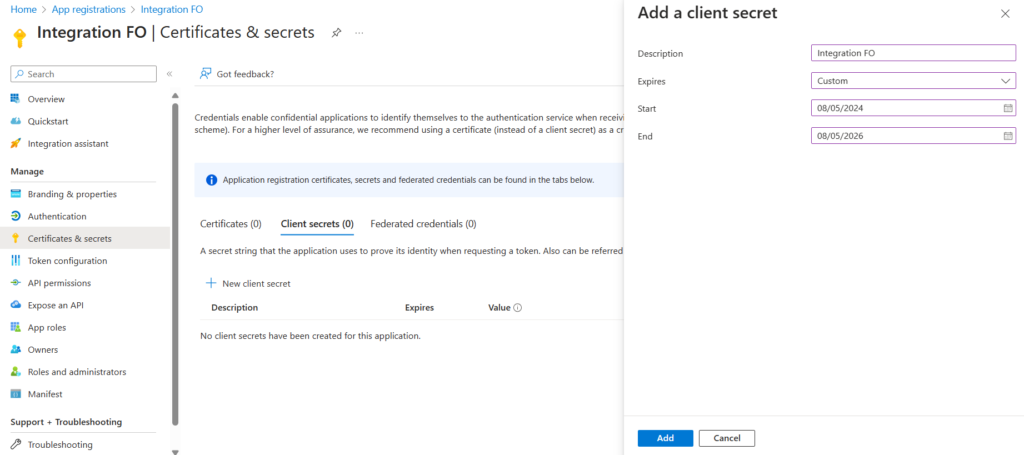
k. This is how the secret value would look like just copy Value.
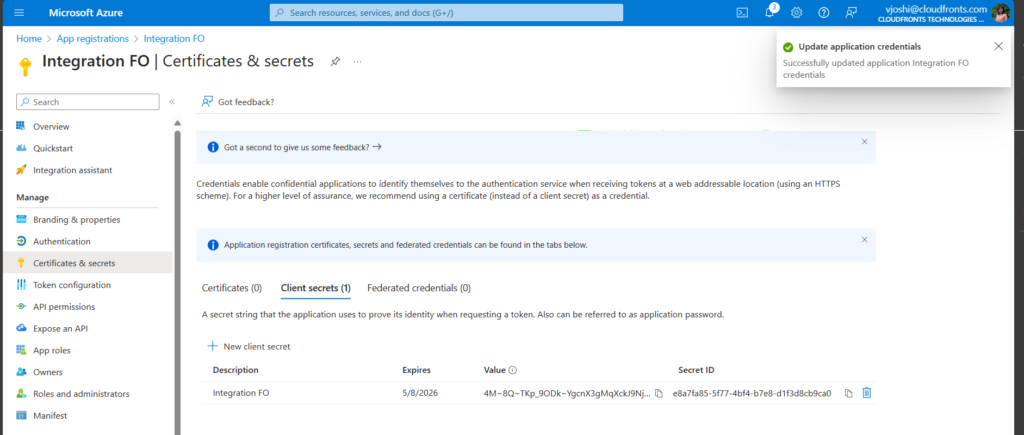
l. Now copy the Directory ID and Application ID
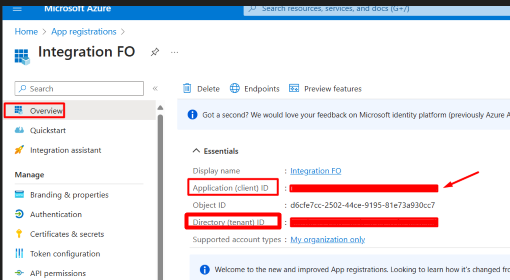
Step 3: Connect Azure Services to F&O
a. Go to Finance and Operations and serach globally Azure Active Directory/Microsoft Entra ID
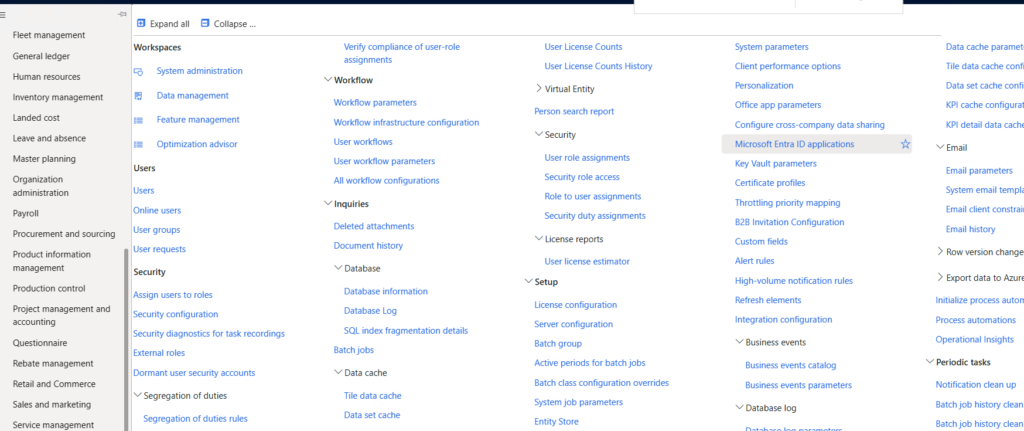
b. And then click on New and add your client id over here and set User ID as Admin. Please Note you should have the admin access right if not this won’t work.
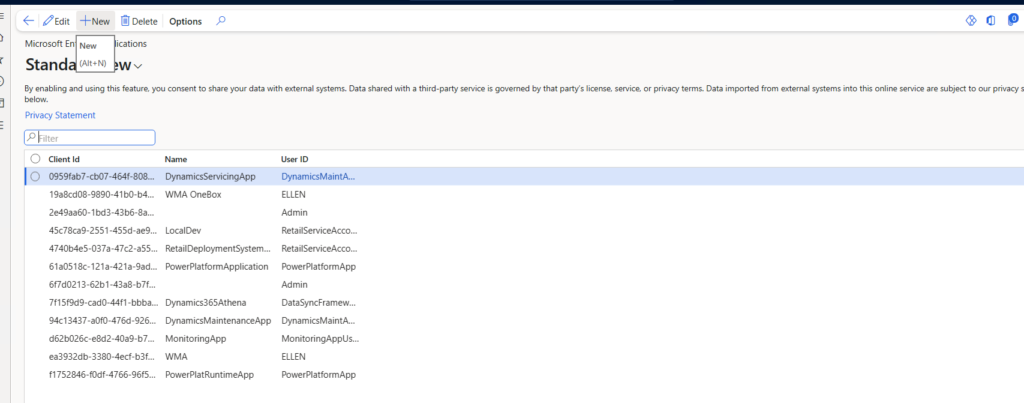
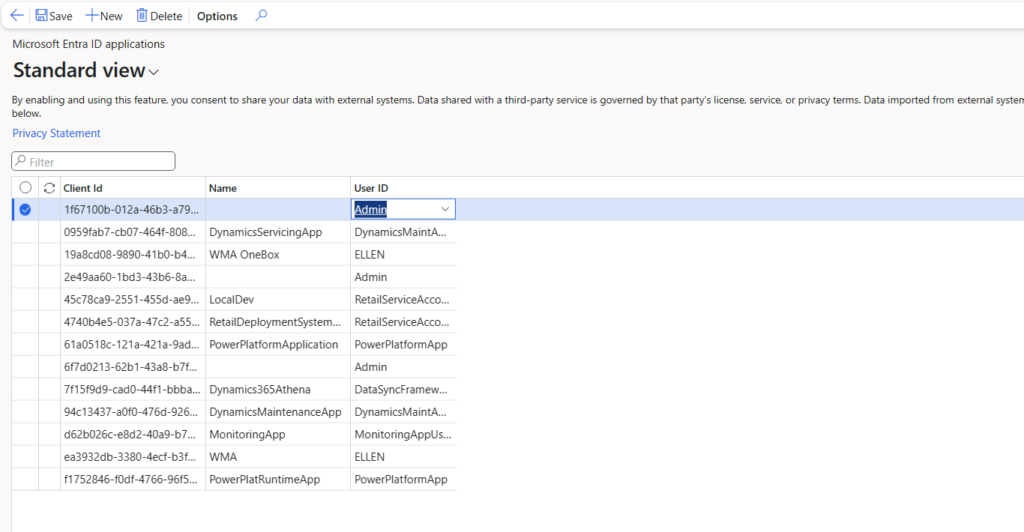
Conclusion:
Azure integration with Dynamics 365 Finance & Operations empowers businesses to streamline processes, unlock data insights, and achieve operational excellence.
Next blog would be how to connect standard API on postman and perform get and post function. Stay tuned!
We hope you found this article useful and if you would like to discuss anything you can reach out to us at [email protected].
